How to Turn off Epson Firmware Updates
Apr 01, 2020 8:51:56 AM

Do you own an Epson printer? Are you worried that a firmware update may force you to buy expensive replacement cartridges? Don’t worry. There’s a way out. Here in this post, we will discuss how you can disable Epson firmware updates. But first, let’s understand the basics.
What is Firmware?
Firmware is a particular class of software, held in non-volatile memory devices such as flash memory, ROM, or EPROM. The software provides low-level control of a device’s hardware. In some devices, firmware software can serve as a complete operating system. In other cases, firmware can provide an operating environment where it has partial control over the hardware.
Why Do Printer Companies Release Firmware Updates?
Firmware updates are generally released to fix bugs, crashes or known security issues to improve a printer’s overall performance.
In some printer models, a firmware update may also include GUI upgrades.
Why do People want to Turn Off Printer Firmware Updates?
Other than fixing printer issues, firmware updates are also designed by printer manufacturing companies to discourage or limit the use of third-party compatible or remanufactured cartridges.
Consumers are now becoming aware of the fact that third-party printer cartridges for Epson printers, sourced from reputable sellers are just as good and help save up to 20% in printing costs.
Therefore, printer vendors are aggressively pushing firmware updates to literally force people to use expensive OEM (Original Equipment Manufacturer) ink and toner cartridges.
As soon as the firmware update is installed, it prompts a cartridge problem alert/message, either via a dialog box on your computer’s screen or on your printer’s display. The error message prevents you from using compatible cartridges.
Until a firmware fix is made available, which generally happens after several months, you have to use expensive OEM cartridges.
Therefore, you are advised NOT to update your printer’s firmware.
Can You Turn Off Epson Firmware Updates?
In many Epson printers, the firmware is updated automatically without you knowing, especially if the device is connected to the Internet through Wi-Fi or an Ethernet cable via your computer.
Thankfully, it is possible to disable ‘automatic’ Epson firmware updates. This way, you can continue using compatible or remanufactured cartridges and save on printing costs.
How to Turn Off Epson Firmware Updates?
There are two ways you can disable Epson firmware updates.
Method #1 to Disable Epson Firmware Updates:
If you are using the Windows Operating System, you can open the Epson Software Updater on your computer.
1.1 Type in ‘Epson Software Updater’ in the Windows search bar (from the Windows start menu) to launch the program.
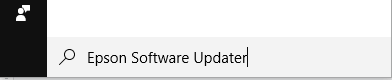
1.2. In the Epson Software Updater dialog box, select your printer model from the drop-down menu.
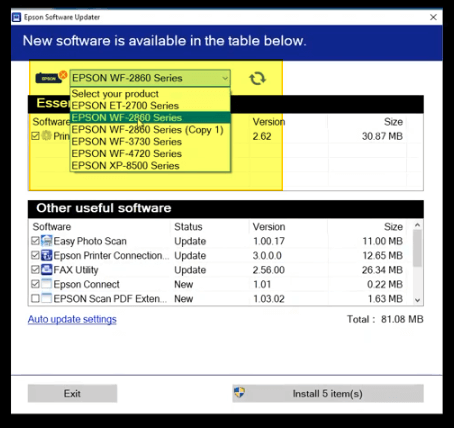 Check your printer’s manual or the label on the device to know the exact printer model number.
Check your printer’s manual or the label on the device to know the exact printer model number.
1.3. Click on the ‘Auto Update Settings’ option. Another dialog box will open on your computer’s screen.
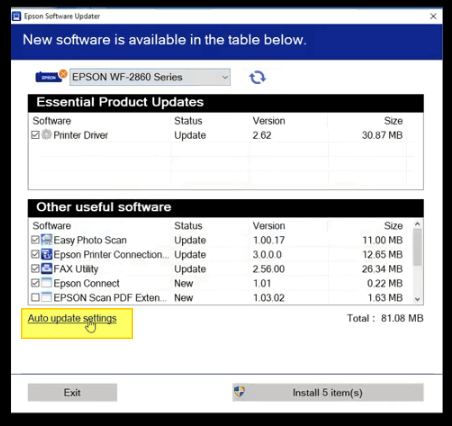
1.4. Under the ‘Interval to Check’ menu corresponding to your printer model in the dialog box, select the ‘Never’ option.
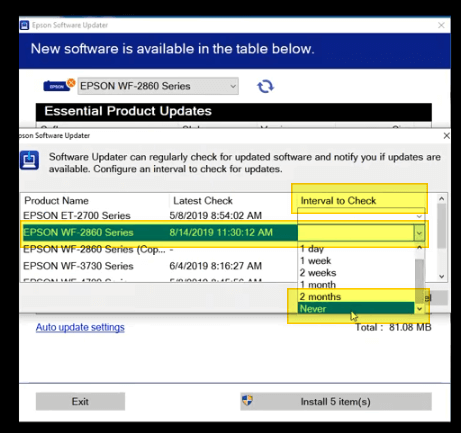
Hit the ‘OK’ button to save the settings. Next, click on the ‘Exit’ button to close the dialog box.
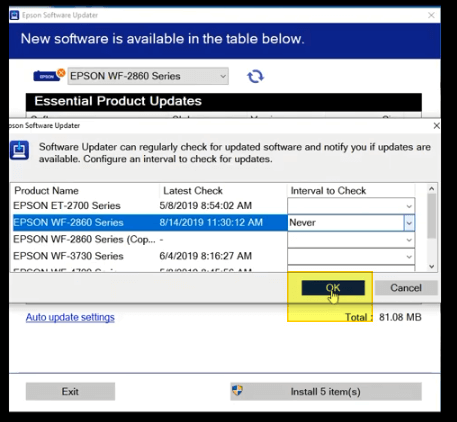
Congratulations, you’ve disabled Epson firmware updates.
Method #2 to Disable Epson Firmware Updates
Please follow the steps below to permanently disable Epson firmware updates.
1. Find the Epson printer icon on your Windows Taskbar; it’s generally in the bottom-right area of the screen.
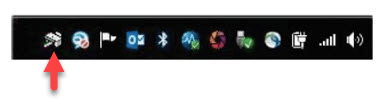
2. Right-click on the printer icon to launch a panel that shows various options regarding your printer.
Next, click on the ‘Software Update Settings’ option.
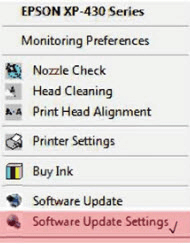
3. In the ‘Software Update Settings’ dialog box for your Epson printer, select the ‘Never’ option. Hit the ‘OK’ button to save the settings.
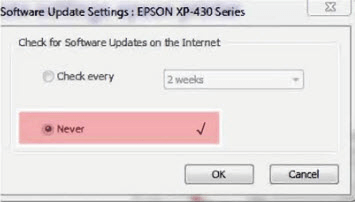
Congratulations, you’ve disabled Epson firmware updates.
Final Words
If you hadn’t turned off Epson firmware updates, you may be staring at cartridge problem messages already.
You never know when a printer manufacturing company will push a firmware update. Therefore, it is advisable to disable printer firmware updates as soon as you find the time.
In case there is a serious performance or security issue that a firmware update can address, you can install the update after the printer manufacturing company rolls out a firmware fix to allow compatible printer cartridges.
In the meantime, a simple solution to stay clear of network security issues is to disconnect the Internet connection when you use a printer.

Comments