Troubleshooting Inkjet and Toner Cartridges
How to Get Your Printer to Read Your New Ink Cartridge
Is your printer not reading your newly purchased ink or toner cartridge(s)? Are you receiving an error message or have you not been able to print any ink? First, don’t stress over the fact that your printer is not reading your new ink cartridge or if you received an error message on your computer or printer. Most printers may have a difficult time reading a new cartridge - and that is why we have listed the to do steps when replacing any ink or toner cartridge for your printer.
See the Listed Steps Below To Help Correct Your Printer’s Issue
Reset Your Printer’s Memory- Remove your new cartridge and replace it with the old one as you had before which was working. Leave your printer as is with the old cartridge inside and wait 10 minutes.
- Replace the old cartridge with the new one again.
These two simple steps may resolve the issue for you. Should you continue to have problems please continue to the steps below.
The Cold Start Method- Remove the new cartridge. Leave the cartridge on a clean surface in order not to damage the unit
- Turn the printer off button using its power button and unplug your printer as well from the power plug. Allow your printer to be unplugged for 10 minutes
- Plug your printer back in at the wall. Press the power button
- Insert your new Inkjetsclub cartridges
- See if your error message disappears after performing these steps
You should be able to now print with your new compatible ink or toner cartridge!
Should you continue to have problems please contact us and a Return Merchandise Authorization number and ticket. Should the product be damaged or defective we offer a 100% no-hassle return policy.
Leaking Ink Cartridges Arrived in the Mail
If your inkjet cartridges are leaking once it arrives in the mail - don’t panic. You may still be able to use the cartridges even though they show signs of leaks in the sealed plastic container they arrived in.
Leaving inkjet cartridges may occur for the following reasons:- (Off Balance Ink) The internal pressure was not well balanced and the cartridge started leaking on one side. By letting it sit down (printhead down) on a paper towel for a few minutes, it will balance the ink back in motion. After allowing the cartridge to sit printhead down for a few minutes, clean up the surrounding cartridge with a paper towel, check for any visual leaks and install in your printer.
- (Overfilled Ink) Some of the remanufactured cartridges may have been overfilled by our own factory. It is recommended to open the cartridges over your garbage can away from valuables in case ink spills. Once the cartridge has been cleaned, check for any visual leaks. Make sure you do not shake the cartridge as this cause it to leak further. Although this is normal for some remanufactured inkjet cartridges, this only happens if the cartridge was overfilled and was shaken up to the point of leaking.
- (Bubbling Ink) When the cartridge is opened, the ink may be bubbling/dripping out of the cartridge at the outside temperature has created a pressure within the cartridge which now bubbles ink out. To help stop the leaking, chill the cartridge in the refrigerator (not freezer) for a 1 - 2 hours before use.
Should you believe the ink is overwhelming and too much ink has been removed from the cartridges, please contact InkJetsClub’s customer support for our replacement product.
The Ink Cartridge Has a Different Shape or Number On It Than My Original Cartridge
The shape of compatible inkjet cartridges may look a little different from original OEM cartridges, but they are designed for the same use for your exact printer and will fit.
Model numbers may also be slightly different from OEM inkjet cartridges and our compatible ink cartridges. For example an Epson 252 may read instead 3-252L which in other words is InkJetClub’s equivalence for the Epson 252 ink cartridges. This includes HP and Brother cartridges.
My Cartridge Won't Fit - Plastic Case and XL Version
- Please make sure to remove the plastic protective case from the cartridge.
- If you received an XL version of your cartridge and your printer currently hold the non-xl cartridge version, you should be fine. You are actually receiving more ink (sometimes twice as much yield) as the original non-xl version of the cartridge.

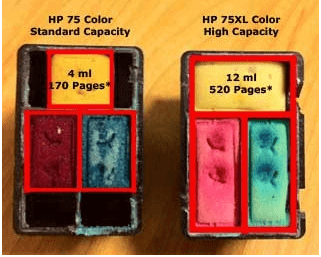
How to Remove Low Ink and Compatibility Printer Error Message
All of our cartridges are fully filled with ink. However, there are some printers like HP, Epson, and Brother which will state the printer is low on ink or there is an error with your new ink cartridge. Either bypass the low ink message or disable the ink level system on your printer. See the instructions listed above to bypass and disable your printers message of counterfeit or non-genuine inkjet cartridges ( don’t let your printer message scare you as HP and Epson are very known only do this to make you the consumer to pay more for the same cartridges by making you think it's bad to use non OEM parts ). Although your printer will not track the ink levels, our cartridges will print fine from start to finish of its expected lifespan of print yields.
Note for Epson and Lexmark printers!
If the printer is stating you cannot print due to low ink levels, press and hold the "stop" or "cancel" button for 10 seconds straight. By doing so, you will reset the counter and allow your printer to use the cartridges normally.
